Customize your Pinterest board cover with these easy step by step tutorials.
Have you ever wonder how do people make their Pinterest board so pretty? I did, and I determined to make mine pretty too because beautiful board brings an excellent impression for people to visit our board and bring more traffics to our blog means more money. This process is not complicated if you are familiar with some free graphic design online.
This post may contain affiliate links, please read our disclosure policy for details.
Easy Graphic Design Online For Blogging Need:
Pic Monkey.
This service is everything. I don’t have any graphic design background or professional image editor, but once you use PicMonkey, you will be in love how the way your images looks likes. If you took a picture in low light and needed to brighten it up, you can do on PicMonkey easily. It is not only to edit the images, but you can also use PicMonkey for any graphic design you need, there is some beautiful template you can use, or you can create one by yourself.
With only CAD$7.99 per month or $71.88 annually, this is an excellent service to show off your beautiful pictures like a pro. Even better try the seven days free trial here I guarantee you will fall in love with this service.
What are you waiting for, go to Pic Monkey to start your free trial here!
Now, to make board cover:
- Sign in to Pic Monkey
- Choose the file size at least 800 x 800 pixels, for the easy one I chose the Instagram graphic size because it is a square and perfect size for the board cover.
- Play around with the design. You can choose the frame, change color, or icon, free picture, anything you want on it.
- Add text to your design. You can customize it same with your board name or add your blog’s logo.
- Save the file on .jpg into your document or anywhere you can find it easily.
Canva
I use Canva a lot because it helps me to make things pretty without me having graphics design background. I use Canva for everything, edit the picture, adding frame, line, text, resize, and all kind of work related to graphic design.
If you don’t have an account on Canva, you can open one here.
Once you open up an account on Canva, I guarantee you will spend lots of hours there making things pretty.
How To Make Pinterest Board Covers:
- The process is similar to PicMonkey. Choose the file size at least 800 pixels wide, for the easy one I chose the Instagram graphic size because it is a square and perfect size for the board cover.
- Play around with the design. You can choose the frame, change color, or icon, free picture, anything you want on it.
- Add text to your design. You can customize it same with your board name or add your blog’s logo.
- Save the file on .jpg into your document or anywhere you can find it easily.
Next step:
- Go to your account on Pinterest, open the board you need to add the cover, pin the image you just made on PicMonkey or Canva.
- Add link and a description of what is your board about; you can add hashtags.
- Tips: set the link of this pin to your Pinterest URL of this board itself.
- Choose the board where you want to save the pin..
- Open the board, click the pencil icon to edit the board, click CHANGE to choose the pin you upload for your board cover, it may look rectangle now, don’t worry it will be square once you finish this process, then click SAVE CHANGE.
- Now check your board, if it doesn’t update right away, just refresh the page, you will see that your board now has the beautiful cover you just made in Canva or PicMonkey.
Related: How I Got 1 Millions Monthly Views On Pinterest
The picture below was my boards before I put the cover on each.
Pinterest will showcase the latest pin on that board. Some of the most recent pins below do not belong to Crafty For Home.
The picture below is my boards now after I put the cover on each board, it looks pretty and organized.
The picture below was BEFORE and AFTER customized the board covers on Pinterest apps.
That’s it! It is the simple way to customize your Pinterest Board Covers. Now you can make the cover for each of your boards. Make it personalized to look pretty.
Pin it to save it for later.
Board cover is an excellent way to reflect your business. The clean and organized boards will gain you more followers for your future customers. More customers mean more money come to you.
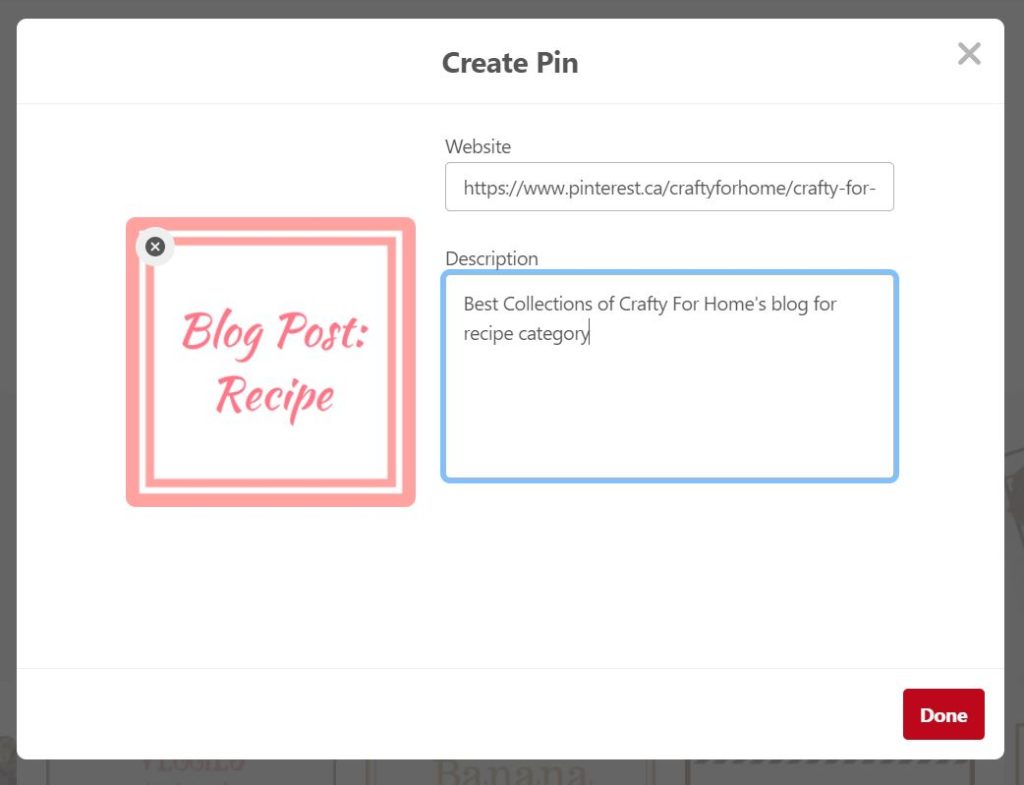
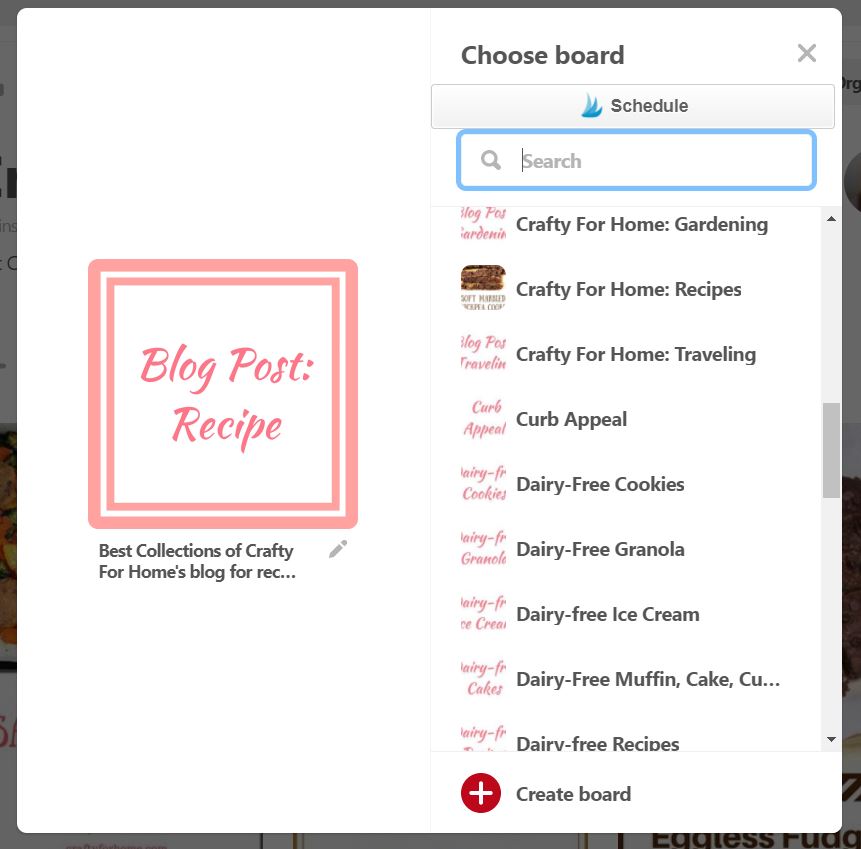
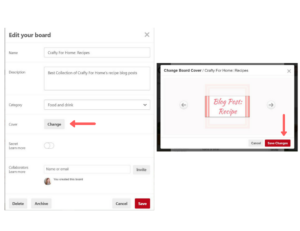
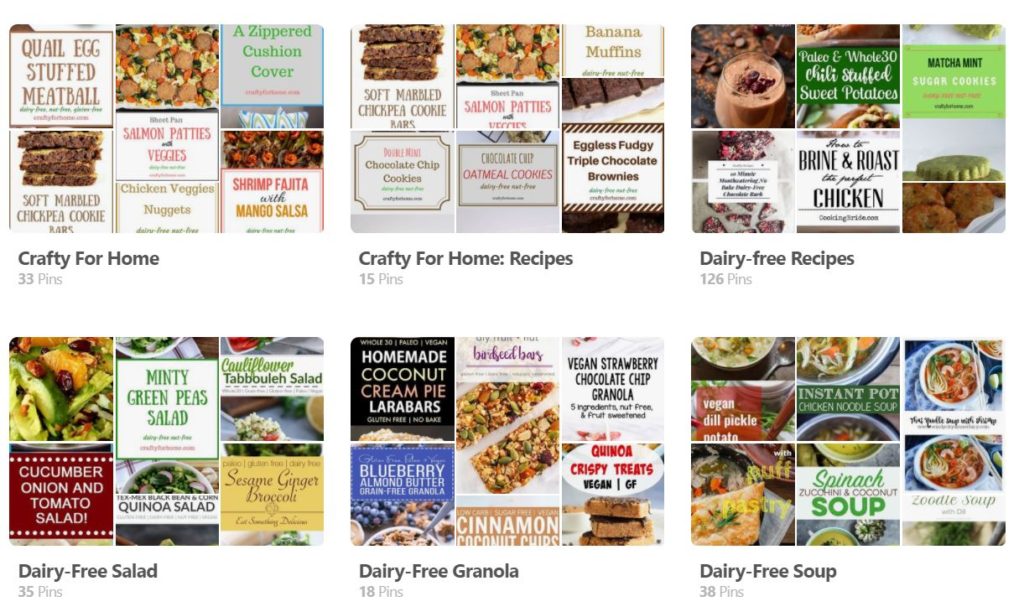
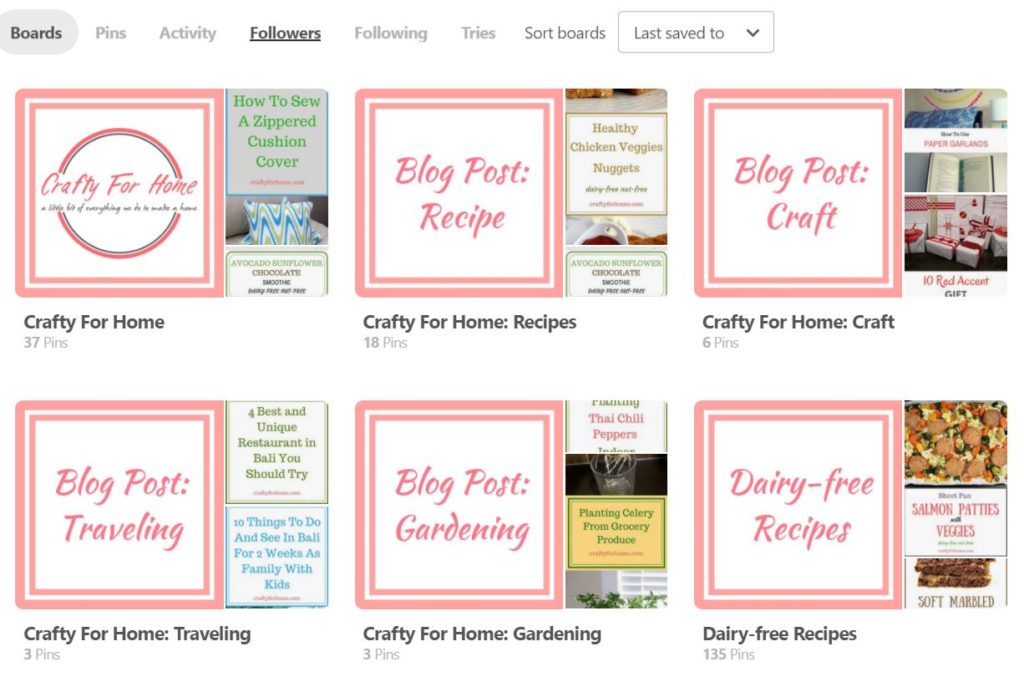
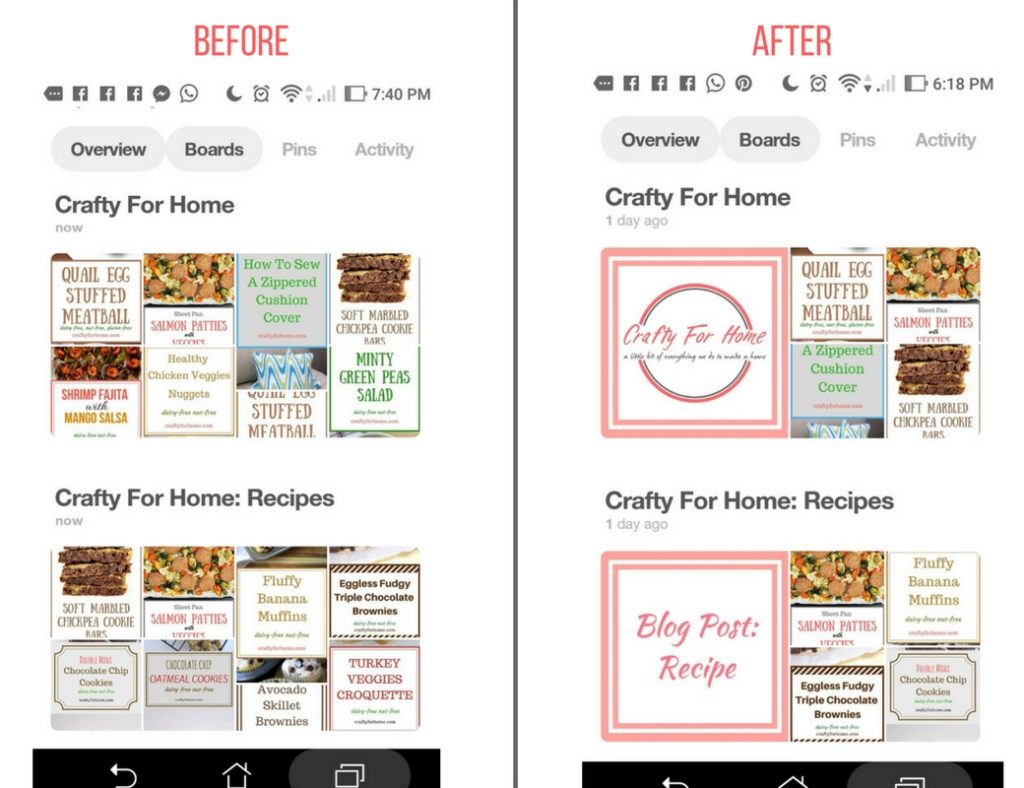
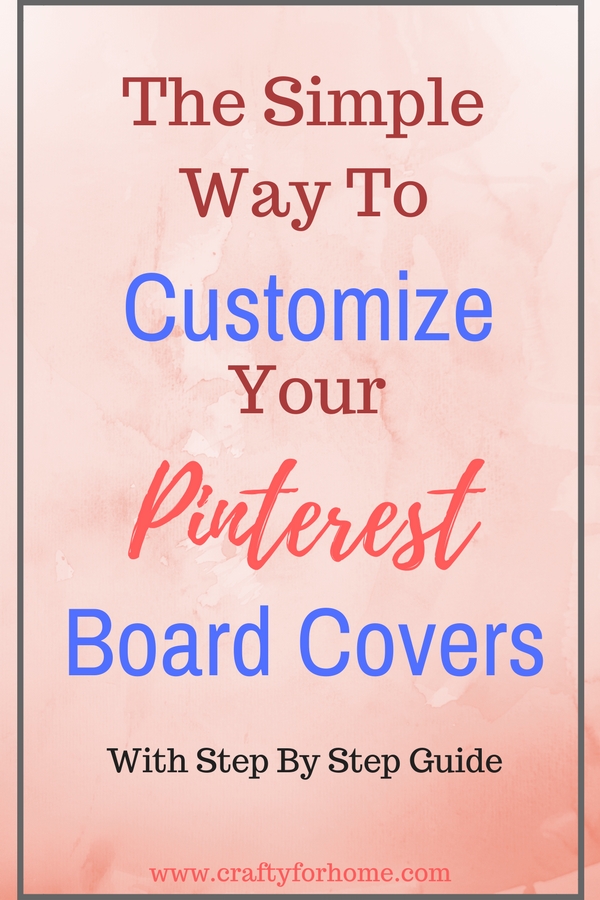
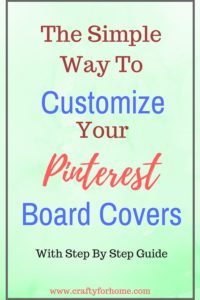






That’s some good info. I can always use a little help. Thanks
Thank you, making board cover is fun, and you will love the customize one based on your preference!
Great information. I definitely need to use these tips for my Pinterest.
Thank you, Pinterest is confusing sometime, but it definitely doable!
I recently created board covers for my top boards but I am unable to link them to a website or URL because I don’t have a blog or website. People even saved my board covers, which I thought was interesting because there was nothing on it but my board name ie “Intermittent Fasting”. What would you suggest a person do in this case with regard to making board covers but not having a blog or website to link it to?
If you don’t have a blog/website, you can link it to your Pinterest board url it self (the url of Intermitten Fasting board). That way people will go to your Pinterest account when they open the pin you use for board cover. If you have other social media like Facebook group or maybe your Instagram, you can link there too. Hope that help! xoxo
The presentation is really helpful.
I followed your instructions and I created a cover photo I like.
I face though, the following problem;
My photo cover is 800×800 px. I am trying to add a second 800x800px photo to place just beside the main cover photo,
since the first view of a board should be of 2 square photos, matching to each other for a good result. I cannot find a way to do it. Pinterest insists on showing my first cover photo and the selection of other pins beside it is irrelevant in style with board cover page. I tried to customize the series of photos I want and I placed them on the top, but nothing changed.
Could you please advice? I thank you in advance.
Hi, Stella. If you would like to set up the second photo for the board cover, you have to keep on scrolling all photos on set up page until you find the the correct photo you want. Sometime it doesn’t show it on the first display.